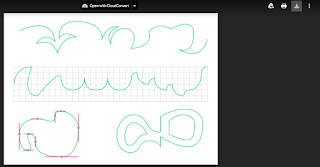Please take at least 10 notes while watching and submit this with your 4 panels (directions below for the panels). For Schoology you will have 5 images to upload for this Assignment:
1 image of notes and 4 images of the each of the 4 Pen Tool panels.
For ILLUSTRATOR:
You will need to download the Illustrator ai file
https://docs.google.com/a/umich.edu/file/d/0BxNon_PcTglgOXBSU01Sd3ZETTg/edit or http://bit.ly/11kp9Cs and open in Illustrator.
Click on the download icon in the right corner.
Click on the ai file in your downloads.
The file will look like this.
Next change the background by going to ILLUSTRATOR- PREFERENCES- GENERAL- USER INTERFACE- CANVAS COLOR- WHITE.
The file will look like this.
LOCK both layers. The LOCK is to the right of the EYE or VISIBILITY ICON.
Create a new layer- LAYER PANEL- NEW LAYER ICON (found to the left of the TRASH).
Find the setting bar above the tools.
Set the FILL to Transparent and the STROKE to whatever color you like. Set the STROKE size to 3 to 4 pt.
You will do your work on another layer within this file. Make sure the file is saved with name first. Take a screenshot of each of the 4 panels and upload to Schoology for credit.
Tips for success:
Deselect all- Command + shift + a
Align- Shift + click
Select all- Command + a
Curves- Click + click hold and drag
Shut off handle- Click the center dot between the handles
Undo- Command + z
For VECTR.COM
You will register using your aaps gmail for this FREE account that will be done on line. Drag and drop these images below to your desk top.
Open one file at a time and save when done. Go to CREATE in vectr.com and open the first file.
Find the pen tool in the side bar and click on the first line at the start.
The menu for the pen tool will show up on the right side.
Choose a color for the border and change the size to 4.
One done with the line, in order to deselect you have to click on the Pen Tool to release.
Continue with the rest of the file.
To save the file as a jpg go to EXPORT in the upper right corner.