Here is a quick guideline that will be helpful for you to have an awesome Final Research Project. Remember you will need to have 12 images (including title and date) done by the Graphic Designer/ Artist of which 3 will be critiqued in detail, 3 facts about the Designer, 1 image done by you in the style of the Designer and a resource page. As far the critique think Elements and Principles of Art and use those terms to consider if the artist did it well. Pick 4 terms to use in your critique think 4 sentences per slide.
Slide 1- Title page that includes artist, author and image #1.
Slide 2- Facts #1 and #2 about the Graphic Design and image #2.
Slide 3- Fact #3 and image #3.
Note: You may double up on the slides but make sure to have 12. The last 3 should have their own slide as they are the ones you are critiquing.
Slide 4- Image #4
Slide 5- Image #5
Slide 6- Image #6
Slide 7- Image #7
Slide 8- Image #8
Slide 9- Image #9
Slide 10- Image #10 including critique.
Slide 11- Image #11 including critique.
Slide 12- Image #12 including critique.
Slide 13- Your image.
Slide 14- Your Resources.
You may have more or less slides. Keep it casual.
Graphics are all around you! As our world becomes increasingly visual, graphics are impacting how information is delivered. This course provides experiences for students to use image, type, color, illustration, and photography to create dynamic media using Adobe Creative Suite. Students will focus on the design process needed to create print and digital media that effectively communication messages and information. giltnerm@aaps.k12.mi.us
Pages
- Home
- Gallery of Projects
- Graphic Design 1 Syllabus
- Classroom Etiquette and Parent Letter
- Graphic Design Course Outline
- Journal Assignments 1-10
- Brain Spin Group
- Intro to Graphic Design
- Safety
- Drawing- Everyday Objects (Part 1) and Collections (Part 2)
- Elements/ Principles
- History of Graphic Design
- Lesson 1: Andrew Mundi's Principles of Graphic Design
- Constitution
- WEEBLY
- Lesson 2: Chip Kidd's book Go
- Lesson 3: Elements and Principles of Design
- 3 Typography Articles
- Graffiti- Exit Through the Gift Shop
- Lesson 4: Graffiti Creator
- Helvetica
- Typography
- Plagiarism
- Ethics in Graphic Design
- Introduction to Illustrator
- 4 Squares/ Chapter 1
- Pen Tool Exercise
- Geometric Avatar for Website Portfolio
- Pattern Only
- Illustration with Text
- Gradients and Text
- Mid Term- Study Guide
- Book Cover
- Cereal Box Lesson
- T-shirt Assignment
- 3D Monster
- Non-Profit Poster
- Geometric Animal Head
- Postcard and Personal Font
- Final Review
- Portfolio Tips
- Motivational Posters
Translate
Friday 31 October 2014
Thursday 23 October 2014
Lesson 14- Monster 3D Template
Monster 3D Template
For this project you will need to come up with a name for your monster and you will need to come up with a 5 sentence story about your monster that will help sell it to a 5 year old you. As in your client is a 5 year old you.
The best way to create the file for your Monster is to download the file below onto your desktop. Than open a new file in Illustrator that is 8 in by 11in. Once you have the file set you will need to place the Monster Template into your new file by going to File- than Place. Once your file is placed you will got to the bar above the image and to the arrow to the right of Image Trace and scroll down to Black and White Logo.
Once that is complete the bar that had the Image Trace will have Expand. Click on Expand and your Monster will turn into a Live Paint Image. Go to the tool bar and find the Shape Builder Tool and hold it down to find the Live Paint Bucket or click K.
You are ready to create the Monster.
Make sure you have the following:
1st Artboard:
A pattern on the body. You must create you own pattern.
A face on the body.
2nd Artboard: (You can create another Artboard by viewing Layers and there is a tab for Artbaord click on that tab and go to the bottom and click on the new page and you will get a second artboard.)
Tongue or teeth with tab. For the face.
At least 2 arms/ wings with tabs. Make sure they are reversed. For the sides.
Horn/ ears with tab(s) for the top.
8 Legs with tabs. Make sure they match in pairs.
For this project you will need to come up with a name for your monster and you will need to come up with a 5 sentence story about your monster that will help sell it to a 5 year old you. As in your client is a 5 year old you.
The best way to create the file for your Monster is to download the file below onto your desktop. Than open a new file in Illustrator that is 8 in by 11in. Once you have the file set you will need to place the Monster Template into your new file by going to File- than Place. Once your file is placed you will got to the bar above the image and to the arrow to the right of Image Trace and scroll down to Black and White Logo.
Once that is complete the bar that had the Image Trace will have Expand. Click on Expand and your Monster will turn into a Live Paint Image. Go to the tool bar and find the Shape Builder Tool and hold it down to find the Live Paint Bucket or click K.
You are ready to create the Monster.
Make sure you have the following:
1st Artboard:
A pattern on the body. You must create you own pattern.
A face on the body.
2nd Artboard: (You can create another Artboard by viewing Layers and there is a tab for Artbaord click on that tab and go to the bottom and click on the new page and you will get a second artboard.)
Tongue or teeth with tab. For the face.
At least 2 arms/ wings with tabs. Make sure they are reversed. For the sides.
Horn/ ears with tab(s) for the top.
8 Legs with tabs. Make sure they match in pairs.
Sunday 19 October 2014
Lesson 13- T-Shirt Design
For our next project we will be creating a T-shirt design.
Please view this presentation The Design Secrets of Threadless http://replicatorinc.com/blog/2010/09/design-secrets-of-threadless-com/
Check out Threadless's Top Designs https://www.threadless.com/designs.
I want you to review Threadless's site on submitting a design. https://www.threadless.com/make/submit/
You will need to read Threadless.com Community guidelines and Terms of Use section 8. Copyright Infringement found at https://www.threadless.com/info/terms. Next read Design Challenge Submission Legal Terms and Conditions sections 1-6 found at https://www.threadless.com/threadless/legal/.
You will need to read 2 articles. The first on is Is There A Survival Guide To Threadless Design which you can find at: http://ask.metafilter.com/188743/Is-there-a-survival-guide-to-Threadless-design. Please make sure to read through the comments because you will have to answer some questions about this before you can do your design. Next you will read the article about the founder of Threadless, Jake Nickell, in Chicago Magazine. The title is How Jake Nickell Built His Threadless Empire and follow the link: http://www.chicagomag.com/Chicago-Magazine/July-2012/How-Jake-Nickell-Built-His-Threadless-Empire/
Check out Threadless's Top Designs https://www.threadless.com/designs.
I want you to review Threadless's site on submitting a design. https://www.threadless.com/make/submit/
You will need to read Threadless.com Community guidelines and Terms of Use section 8. Copyright Infringement found at https://www.threadless.com/info/terms. Next read Design Challenge Submission Legal Terms and Conditions sections 1-6 found at https://www.threadless.com/threadless/legal/.
You will need to read 2 articles. The first on is Is There A Survival Guide To Threadless Design which you can find at: http://ask.metafilter.com/188743/Is-there-a-survival-guide-to-Threadless-design. Please make sure to read through the comments because you will have to answer some questions about this before you can do your design. Next you will read the article about the founder of Threadless, Jake Nickell, in Chicago Magazine. The title is How Jake Nickell Built His Threadless Empire and follow the link: http://www.chicagomag.com/Chicago-Magazine/July-2012/How-Jake-Nickell-Built-His-Threadless-Empire/
Monday 13 October 2014
Leson 12- Cereal Box
Design a Vector Themed Cereal Box in Adobe Illustrator
http://design.tutsplus.com/tutorials/design-a-vector-themed-cereal-box-in-adobe-illustrator--cms-20772
Sunday 5 October 2014
Lesson 9 and 10- Pen Tool Lesson and Book Cover
The PEN TOOL is a great tool to master in Illustrator. Below you will find a very informative video with closed caption. Many tips like deselecting a line by holding the command + shift + a will allow you to start in a new place & clicking from one point to another and dragging that point will allow one to modify a line into a curve.
Please follow the directions in this video and turn in. I will give you the due date in class.
You will need to download the ai file https://docs.google.com/a/umich.edu/file/d/0BxNon_PcTglgOXBSU01Sd3ZETTg/edit or http://bit.ly/11kp9Cs and open in Illustrator. You will need to make sure to make it a layer file. You will do your work on another layer within this file. Make sure the file is saved with name first.
This is not the file but this is what you should see.
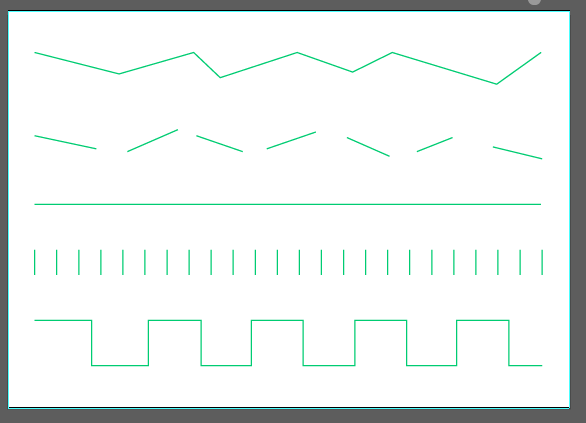
Please follow the directions in this video and turn in. I will give you the due date in class.
You will need to download the ai file https://docs.google.com/a/umich.edu/file/d/0BxNon_PcTglgOXBSU01Sd3ZETTg/edit or http://bit.ly/11kp9Cs and open in Illustrator. You will need to make sure to make it a layer file. You will do your work on another layer within this file. Make sure the file is saved with name first.
This is not the file but this is what you should see.
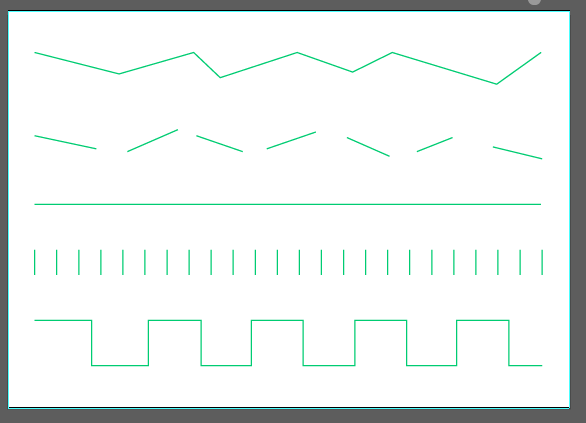
Once you are done with this exercise you will need to read Chapter 3 in Illustrator pages 3-18 through 3-35. You will need to do exercise Ai 3.4 only.
Please review the live trace in the class book 3-36 through 3-53 as you will be doing this for you Book Cover Project. Please bring in a photo by Thursday that you can use for your BOOK COVER PROJECT. The Template for your project is in the Graphics 1 folder under folder S_book_cover_template.ai. Below is a sample of a book cover. Make sure your work is original. You may make up your own title as well. For details on Live Trace pleases visit http://www.wikihow.com/Use-Adobe-Illustrator-Live-Trace and watch the video is you are struggling http://www.youtube.com/watch?v=i0yNFH99cWg.
You will need to read the article, Beginner's Guide to Book Cover Design, found at http://www.hongkiat.com/blog/designing-book-covers/. Record 3 comments about the article in your Journal. It is worth 5 points.
Below you will find links to inspire:
19 of the Best Book Covers of 2014
10 Noticeable Design Books of 2013: October Reviews
45 Beautifully Designed Book Covers
60 Best Book Cover Designs of 2011
If you are interested, watch the video on Design Methodology by Chipp Kid.
Wednesday 1 October 2014
Pick a Graphic Designer as Inspiration for your Final
Below you will find links to ads and Graphic Designer. Your goal is to choose a Graphic Designer and write a one page report. Please see links below for finding Graphic Designers. Some are ads that have artists that you will need to explore in order to do the assignment.
Famous Graphic Designers You Should Be Able To Name Drop
http://99designs.com/designer-blog/2014/07/22/famous-graphic-designers-you-should-be-able-to-name-drop/
20 Graphic Designers You SHould Know
http://www.complex.com/style/2012/03/20-graphic-designers-you-should-know/2
100 Brilliant Prints
http://www.creativebloq.com/inspiration/print-ads-1233780
28 Designers to follow on Behance
http://www.creativebloq.com/graphic-design/graphic-designers-follow-behance-1012941
Awesome Illustrations by Petros Afshar
http://abduzeedo.com/awesome-illustrations-petros-afshar
Feel free to find your own. These are only suggestions.
Please follow the guidelines on your handout and turn in at the end of class. It is worth 20 points. NO LATE work will be accepted.
Famous Graphic Designers You Should Be Able To Name Drop
http://99designs.com/designer-blog/2014/07/22/famous-graphic-designers-you-should-be-able-to-name-drop/
20 Graphic Designers You SHould Know
http://www.complex.com/style/2012/03/20-graphic-designers-you-should-know/2
100 Brilliant Prints
http://www.creativebloq.com/inspiration/print-ads-1233780
28 Designers to follow on Behance
http://www.creativebloq.com/graphic-design/graphic-designers-follow-behance-1012941
Awesome Illustrations by Petros Afshar
http://abduzeedo.com/awesome-illustrations-petros-afshar
Feel free to find your own. These are only suggestions.
Please follow the guidelines on your handout and turn in at the end of class. It is worth 20 points. NO LATE work will be accepted.
Graphic Designer Research Worksheet
Subscribe to:
Posts (Atom)

